Introduction
In today’s security-conscious digital landscape, SSL/TLS certificates are essential for encrypting network traffic and ensuring secure communications. This guide will walk you through the process of installing and configuring SSL certificates with V2Ray, a popular network tunneling software.
Prerequisites
Before beginning this tutorial, ensure you have:
- Root access to your server
- V2Ray installed and running
- Basic understanding of terminal commands
- Access to modify system configurations
Step 1: Creating the Certificate Directory
First, we need to create a dedicated directory for our certificates. Enter these commands in your terminal:
mkdir -p /usr/local/etc/v2ray/cert
cd /usr/local/etc/v2ray/cert Step 2: Generating a Self-Signed Certificate
For testing or internal use, you can generate a self-signed certificate using OpenSSL. Enter this command:
openssl req -newkey rsa:2048 -nodes -keyout private.key -x509 -days 365 -out certificate.crt When prompted, you’ll need to provide various details for your certificate. While these aren’t crucial for self-signed certificates, it’s good practice to fill them out accurately.
Step 3: Setting Proper Permissions
Security is crucial when dealing with SSL certificates. Set the correct permissions with these commands:
chown nobody:nogroup /usr/local/etc/v2ray/cert/private.key
chown nobody:nogroup /usr/local/etc/v2ray/cert/certificate.crt
chmod 600 /usr/local/etc/v2ray/cert/private.key
chmod 644 /usr/local/etc/v2ray/cert/certificate.crtStep 4: Configuring V2Ray
Update your V2Ray configuration to use the new SSL certificate. Edit the configuration file:
nano /usr/local/etc/v2ray/config.json
Use this configuration template:
{
"inbounds": [{
"port": 443,
"protocol": "vmess",
"settings": {
"clients": [
{
"id": "your-uuid-here",
"alterId": 0
}
]
},
"streamSettings": {
"network": "ws",
"security": "tls",
"tlsSettings": {
"certificates": [{
"certificateFile": "/usr/local/etc/v2ray/cert/certificate.crt",
"keyFile": "/usr/local/etc/v2ray/cert/private.key"
}]
},
"wsSettings": {
"path": "/websocket"
}
}
}],
"outbounds": [{
"protocol": "freedom",
"settings": {}
}]
}Step 5: Verifying the Configuration
After setting up your certificates, verify the configuration with these steps:
1. Check certificate validity:
openssl x509 -in /usr/local/etc/v2ray/cert/certificate.crt -text -noout2. Restart V2Ray:
systemctl restart v2ray3. Check service status:
systemctl status v2ray
Common Issues and Troubleshooting
Permission Denied Errors
If you see “permission denied” errors in your logs, double-check the ownership and permissions of your certificate files:
ls -l /usr/local/etc/v2ray/cert/ TLS Handshake Errors
TLS handshake errors in your logs might indicate:
- Incorrect certificate path in configuration
- Permission issues with certificate files
- Incompatible TLS versions
Service Won’t Start
If V2Ray won’t start after configuration:
1. Check the syntax of your config.json
2. Verify certificate paths are correct
3. Review system logs: journalctl -u v2ray -f
Best Practices and Security Considerations
1. Regular Updates
- Renew certificates before expiration
- Keep software up to date
2. Backup Management
- Keep secure backups of your certificates
- Store backups in a separate, secure location
3. Permission Control
- Maintain strict file permissions
- Review permissions regularly
4. Monitoring
- Check logs regularly for security issues
- Monitor certificate expiration dates
5. Certificate Storage
- Store private keys in secure locations
- Use appropriate encryption for backups
Conclusion
Properly configuring SSL certificates with V2Ray is crucial for securing your network traffic. While the initial setup might seem complex, following these steps systematically will help ensure a secure and functional configuration.
Remember to regularly monitor your setup, keep certificates updated, and maintain proper security practices to ensure ongoing protection of your network communications.
Additional Resources
- V2Ray Official Documentation: https://www.v2fly.org/
- OpenSSL Documentation: https://www.openssl.org/docs/
- Linux Security Best Practices: https://www.cyberciti.biz/tips/linux-security.html

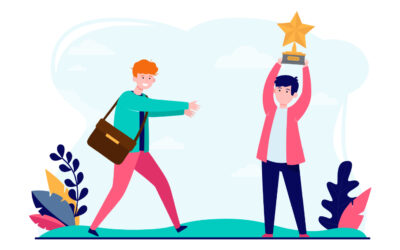
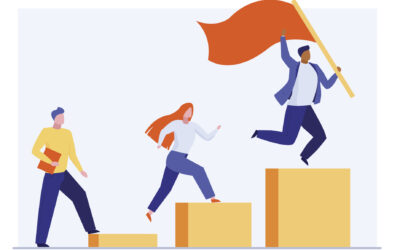
0 Comments